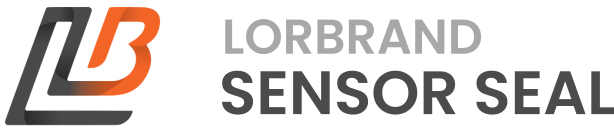The Gateway Manager is a web-based interface that can be used to configure Sensor Seal gateways and view Sensor Seal measurements live for testing purposes.
Accessing the Gateway Manager
- Ensure the gateway is connected to the Gateway Manager server (ConnectedLED is solid orange). If not, consult the Network documentation
- Go to https://gateway.sensorseal.com
- If prompted, enter your Gateway Manager username and password that we provided you
- Click Sign In
- You should then see the Gateway Manager interface that shows a list of gateways linked to your account
Using the Gateway Manager Terminal
On the interface, a list of gateways linked to your account will be shown. Click on the name of the gateway you wish to configure. The terminal should then show an output like the following:
Attempting to connect to ee000002...
Connected to ee000002
Type exit to return to the local command processor
Sensor Seal Gateway Shell (SSGSH) v0.1
Copyright (C) 2024 Lorbrand
For a list of commands, visit https://lbnd.net/ssgsh
lorbrand@SensorSealGW-EE000002:-$ |
The terminal is now connected to the gateway's SSGSH. You can now type an SSGSH Command and press enter to send it to the gateway. An example output of this is shown below:
lorbrand@SensorSealGW-EE000002:-$ ip status
Network Status
Mode: auto
IP: 192.168.50.254
Default Route: 192.168.50.1
Subnet Mask: 255.255.255.0
DNS Server: 1.1.1.1/[1.0.0.1]
Hardware MAC: 4c:42:ee:00:00:02
If the gateway is instead offline, you will see the following in the terminal:
Gateway ee000002 is offline
Gateway Manager Local Command Processor
Type help for a list of local commands.
lorbrand@local/ee000002:-$
If you see this, you won't be able send SSGSH commands to the gateway but will be able to use the Gateway Manager Local Command Processor where you can do things like rename the selected gateway, view information about the currently signed-in user, and sign out. A list of commands can be shown by typing
help
.
To access the Gateway Manager Local Command Processor when connected to the gateway's SSGSH, type
exit
. The prompt will change to lorbrand@local/ee000002:-$
. To connect to the gateway again, type connect
.
If for any reason the connection to the gateway is lost and the connection is not automatically re-estalished, you can attempt to reconnect by clicking the selected gateway's name in the list of gateways once again.