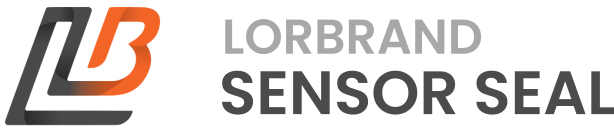To ensure your Sensor Seal Gateway operates correctly, it's crucial to configure the software properly. This setup includes defining the network parameters, setting the connectivity type, and specifying protocol details for communicating data.
Access your gateway through the Gateway Manager and navigate to the desired gateway by clicking on it's name in the left panel. You will see a terminal where you can run SSGSH commands to configure the gateway. By default, gateways run a DHCP client and will show as online in the web interface if they successfully connect to the internet. Alternatively, the gateway's shell can be accessed using SSGSH Direct via a link-local address.
Network Configuration
The gateway's network can be configured using the ip command. This command can also be used to view the active network settings and status.
For Automatic (DHCP) IP Configuration:
Ensure the network that the gateway is connected to has a functioning DHCP server.
ip set auto
For Manual IP Configuration:
ip set manual [Device IP] [Default Route IP] [Subnet Mask] [DNS Server]
Ensure you have the correct network parameters and remember to restart the gateway after network configuration changes. If misconfiguration occurs, utilize SSGSH Direct for recovery.
Refer to the Network Hardware Configuration Examples for typical setups.
Setting Connectivity Type
Define how the Sensor Seal Gateway transmits data using the
conntype
command. Measurements can be sent to an SSGSCP server, via connectionless UDP datagrams, or via UART (not currently enabled/supported). The gateway can also be configured to send measurements to the Gateway Manager server so that they can be viewed in the Gateway Manager web interface.
For SSGSCP:
Ideal for sending Sensor Seal measurements over the internet.
conntype SSGSCP
Configure the target SSGSCP server details via ssgscpsetup. Recall that SSGSCP employs encryption for secure data transmission, and the key that is generated will need to be saved securely. Currently, an open-source SSGSCP server library is provided here for TypeScript/JavaScript and libraries for more languages are planned. Alternatively, the SSGSCP Specification can be used to create a server implementation for your language/environment of choice.
If you want to view Sensor Seal measurements in the Gateway Manager web interface (ideal for testing), run the following command after setting the connectivity type:
ssgscpsetup gwmgr
Any measurements the gateway now receives will be shown in the
Monitor Sensor Seals
panel of the Gateway Manager.
For UDP Unicast:
A simple way to send Sensor Seal measurements to a device on the network or remote server.
conntype UDPUnicast [Format]
Configure the target destination with udpsetup. Choose an appropriate measurement format from Measurement Formats.
For UDP Broadcast:
A simple way to send Sensor Seal measurements to all devices on the local network segment. Using this method should be done with care as it could cause a lot of unnecessary traffic on large networks.
conntype UDPBroadcast [Format]
Configure the target port using udpsetup.
UDP Configuration
Once the connectivity type is decided, use
udpsetup
to define the destination and port if utilizing UDP-based communication.
For UDP Unicast:
udpsetup [Hostname/IP] [Port]
For UDP Broadcast:
udpsetup [Port]
Refer to the UDP Unicast and UDP Broadcast sections for detailed examples of each configuration.
SSGSCP Configuration
If using SSGSCP, ensure that you run
ssgscpsetup
to configure the server and secure the connection with a PSK. More information is located in the ssgscpsetup reference.
For complete information on available commands and configurations, visit the SSGSH Command Reference page.
Throughout the configuration process, it's important to adhere to networking best practices and consult the documentation for guidance.